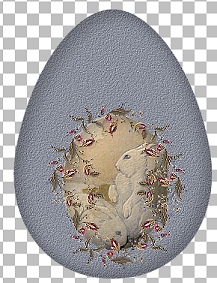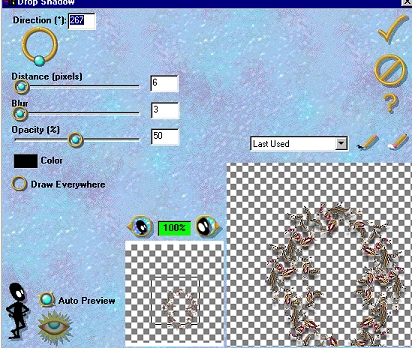Add a new raster layer. Place the wompieeaster3 tube
on the egg. (**NOTE** For instructions on using individual tubes instead
of a solid picture, see this page.) Go to selections, select all,
selections, float. Your tube image should now be selected. Add a new layer
and apply the cutout effects just like you did for the egg layer. (First
new layer, vertical 9, horizontal 10, opacity 25, blur 28, shadow color
black...second new layer, same settings except vertical -9, horizontal
-10) De-select.
("Ctrl"..."D") Add
a new raster layer. Start decorating around your panorama with Jane's
wp306 tube, sized at 50%. Add one at the top of the panorama; use the
mover tool to place it just right. If you have the FMTile filters, apply a
blend emboss to this tube. Don't forget to sharpen once first, as we
resized the tube.
Copy this layer. ("Ctrl"..."C") Paste as a new layer.
("Ctrl"..."L") Flip the layer
("Image"..."Flip") and place at the bottom of
your panorama. Paste another as a new layer and rotate it 90 degrees to
the right. ("Image"..."Rotate") Sharpen once. Place
this layer to the right of the panorama. Copy this layer and paste as a
new layer. Mirror it and place it to the left of the panorama. Continue
copying and pasting and rotating and sharpening and placing the tubes all
around the outside of your panorama until you get it just like you want
it. Here's what mine looks like:
(image reduced for faster loading) 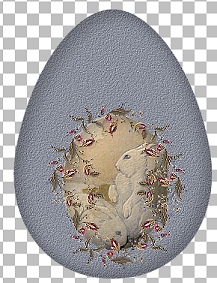
Now,
make all your layers invisible in the layers palette (click on the little
eyeglasses; don't forget the cutout layers) except for the tubed layers
around the panorama. Make sure one of the tubed layers is selected, and
merge visible. Add a drop shadow to the merged layer. I used Eye Candy
with these settings: 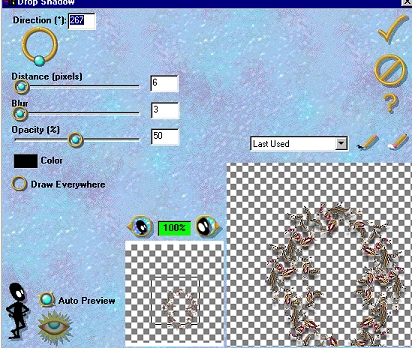
Follow
wompie! 

|