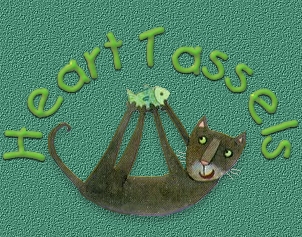|
Now, open your layer palette and make Layer 2 active. (the layer with the heart on it) Copy this layer and paste as a new layer twice. ("Ctrl"..."C"..."Ctrl"..."L"..."Ctrl"..."L") Use your mover tool to position each heart. Make Layer 1 active. *Add a new raster layer.* We are going to draw the streamers behind the hearts to attach them to the bow. Start on the bow loop and bring your first streamer down below one of the hearts and back up to the bow loop. Use your selection tool to select the streamer just as we did with the loops and apply the cut out effect. For each streamer, add a new raster layer and repeat the cut out effect. Remember, if you don't like the way you draw something, use the undo command ("Ctrl"..."Z") and draw it over. Now, if you want to add extra bow loops for a fuller bow, just make sure you add them in a layer behind the bow knot. Oh, and if you want to use your country fills or patterns for a patterned bow, just open the pattern you want and set your background color to pattern before you draw your bow. I used that technique on the bow on page 1. When you have your heart tassel with just the "look" you want, merge all layers, ("Layers"..."Merge"..."Merge Visible") copy ("Ctrl"..."C") and paste as a new image. ("Ctrl"..."V") You can export it as a tube now to have for many projects! Enjoy! Here's mine at 50%, sharpened once, drop shadow added, mask applied to the background:
|