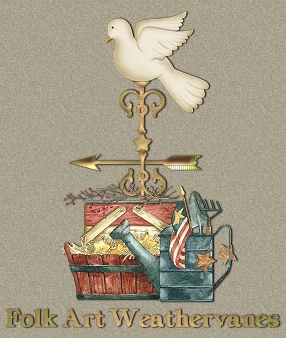
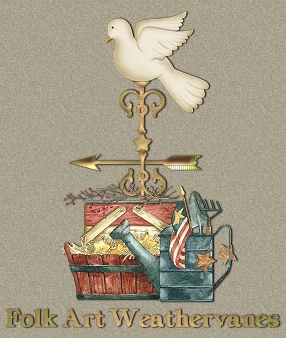
Open a new image, 400 x 400, transparent
background.
*Add a new raster layer.*
Set your foreground and background color to white. Select your draw tool and use
these settings:
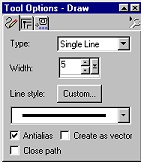
Draw a line starting at about 200, 170 and go all the way to the bottom of your
canvas. Choose your selection, tool, rectangle and draw a rectangle all around
the line. Click once inside the line to select it. Apply your BladePro preset to
the line. I used skd_shinygold.
*Add a new raster layer.*
Use your text tool and type the letter "p", size 36 of the "P
Ornaments" dingbat font or a decorative font of your choosing. Position the
font to the left of your line. Apply the BladePro preset. Copy
("Ctrl"..."C") and paste as a new layer.
("Ctrl"..."L") Mirror this image and position it to the
right of your line.
*Add and new raster layer.*
Type the letter "q", size 36 of the "P Ornaments" dingbat
font or a decorative font of your choosing. Rotate left 90 degrees, sharpen
once, position on the line, and apply the BladePro preset. Your image should now
look something like this:
(image size reduced for faster loading)
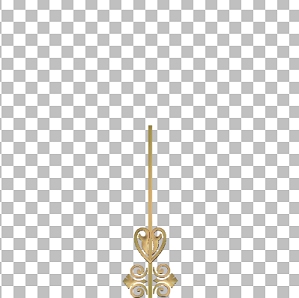
*Add a new raster layer.*
Choose your preset shapes tool. Open your tool palette and select the button
using these settings:
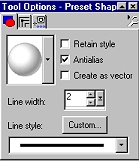
Choose your selection, tool, rectangle and draw a
rectangle all around the button. Click once inside the button to select it.
Apply your BladePro preset to the button.
Now, open your layer palette. Highlight Layer 1. Add a new raster layer by
holding down the "Shift" key and clicking the two little pieces of
paper in the layer palette. Choose your preset shapes tool again and draw a
diamond shape to connect the round button and top of the dingbat decoration.
Choose your selection, tool, rectangle and draw a rectangle all around the
diamond. Click once inside the diamond to select it. Apply your BladePro preset
to the diamond. Your image should now look something like this:
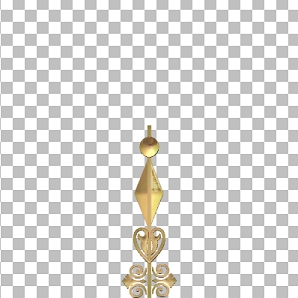
Okay, let's go add to our weathervane!

