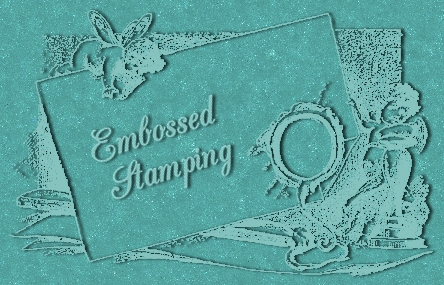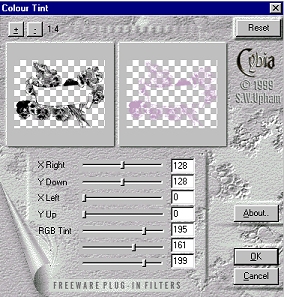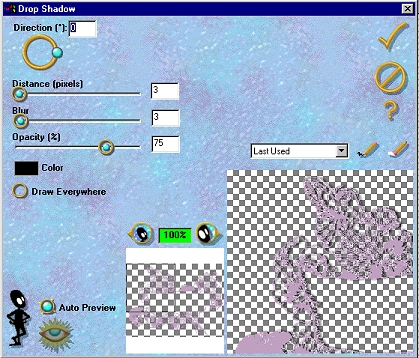|
Open your black and white image in PSP. Make sure you have a 24-bit image of 16 million colors. Promote the image to layer. ("Layers"..."Promote to Layer") Apply
Mac's Remove White filter. ("Effects"...Plug-in
Filters"..."Mac's"..."Remove White") You should now have an image that looks like this: (image sized reduced for faster loading)
Use your magic wand tool set to a tolerance of 20 to select a part of the black on the design. Then select similar parts of the design. ("Selections"..."Modify"..."Select Similar") Pick a color you would like your stamped image to be. Make a note of the RGB values by clicking once on the color palette. I chose Red 195, Green 161, Blue 199. Write this down. While your image is still selected, apply the Emboss Works Color Tint filter ("Effects"..."Plug-in Filters"..."Emboss Works"..."Colour Tint") using these settings: (either highlight the sliders and use your arrow keys or highlight inside the little boxes and type in your RGB values)
While your image is still selected, add a drop shadow with Eye Candy ("Effects"..."Plug-in Filters"..."Eye Candy"..."Drop Shadow") using these settings:
Follow wompie! |